Chatting with your meetings
Using Ask Granola, you can ask questions and get insights from single meetings - or you can query multiple meetings at once for a fully rounded view of everything that's going on.
You can also use Ask Granola to edit your enhanced notes to suit you: change spellings, update attendee names, or ask for notes that are more or less detailed. For more on those tools, head over to our AI-Enhanced Notes page.
iPhone
After a meeting, you can Ask Granola at the bottom of the screen. Use one of our existing prompts, or ask any question you can think of about the meeting. Here’s some ideas:
What timelines did we agree to work to?
What progress has been made with the infrastructure project?
Give me more detail about the candidate’s skills and experience.
Your chat with Ask Granola is not saved - when you return to the home screen, any chat messages will be cleared. Tap and hold on a chat message to copy it to clipboard so you can paste it into your notes.
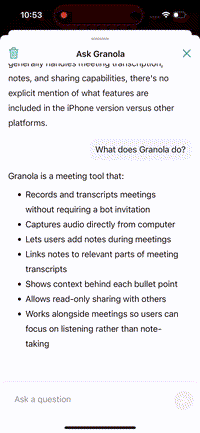
You can also query Ask Granola across multiple meetings by starting a chat from the home screen!
Desktop (macOS and Windows)
After a meeting, Ask Granola will be open in the sidebar. Use one of our existing prompts or ask any question you can think of about the meeting - or ask our AI to edit your notes, like "make these more detailed" or "re-organize the notes in chronological order".
Your chat with Ask Granola is not saved - when you return to the home screen, any chat messages will be cleared. Click the ‘copy to clipboard’ icon on a chat message and paste it in your note.
Ask Granola on macOS also allows you to ask questions and get insights across multiple meetings at once. This powerful feature helps you connect information, track progress, and discover patterns across your meeting history.
The Ask Granola button will appear in the bottom right of any list of notes - including:
Your notes and upcoming meetings
Search results
Folders
You can use Ask Granola to get answers about your meetings in any of these views.
Ask about a single meeting, a folder, all your meetings (from the home screen), or a selection of meetings that you choose by using the tickboxes next to each.
Chat parameters
Scope
By default, Ask Granola will use all meetings in the current view to formulate answers based on the summarised notes.
You can narrow this to a specific timeframe for more focused answers, or use transcripts from the most recent 25 meetings for any detail from calls that may not be included in summarised notes.
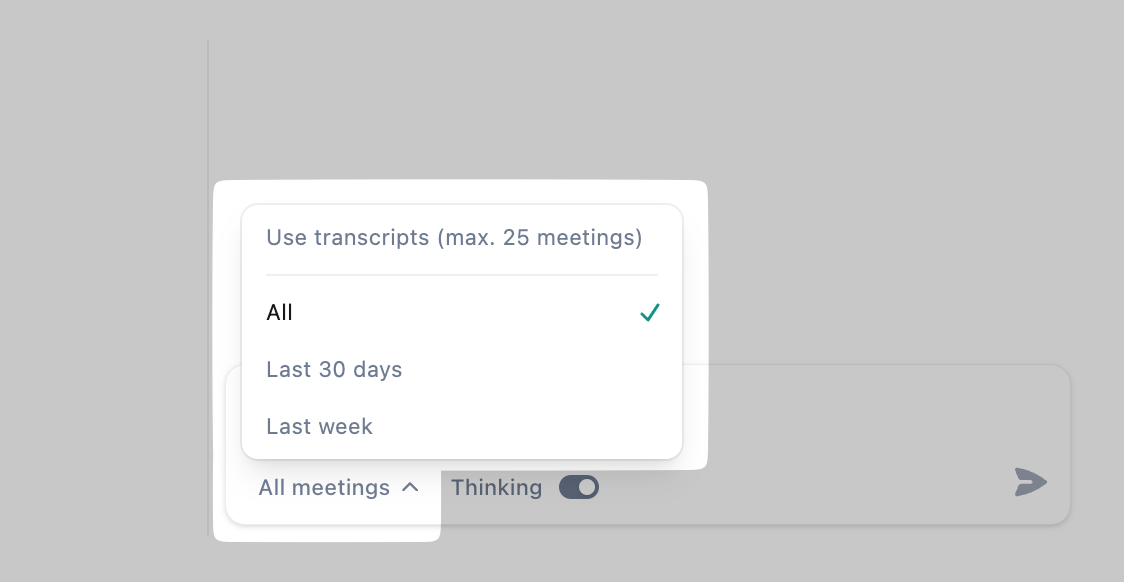
Thinking
Great for more complex queries, thinking mode uses the latest AI models to run through a chain-of-thought analysis before answering your question. You can turn this off for a slightly faster response.
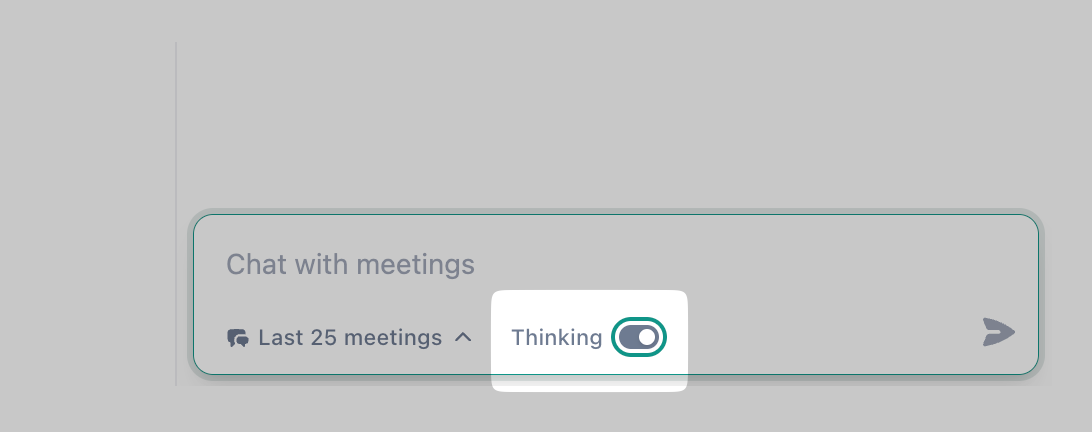
Key features
Citations
Ask Granola's responses include citations that link back to the specific meetings where information was found. You can click on these citations to jump directly to the meeting that's referenced.
Concise responses
By default, Multi-Meeting Chat should provide concise, focused answers. If you need more detailed information, you can use the “Tell me more” option to expand on the initial response.
Tips for effective use
Be specific: targeted questions get more precise answers
OR start broad, then narrow: begin with general questions and then drill down into specifics
Use follow-up questions: build on previous answers to explore topics in more depth
Try different perspectives: ask about patterns, changes over time or comparisons between meetings
There are so many different ways to chat with multiple meetings, here are some simple introductory ideas to get you started:
Client management
“Summarize our relationship with this client over the past 3 months”
1:1 meetings
“What goals or action items have we set in our previous conversations?”
Action items
"Create a to-do list for me"
Performance considerations
Responses may take a few seconds to generate, especially when analyzing many meetings. The system is optimized to provide the most relevant information while balancing speed and thoroughness.
More advanced querying
Once you’ve mastered the simple stuff, you can use more complex queries to get even more useful output and insights.
Some things we’ve tried in Granola:
“How could we improve our pitch?”
“Write a marketing page for our enterprise plan designed to counter common questions in sales calls”
“How has our relationship with this client evolved over the past 6 months?”
“Is there anything I should be concerned about in recent standups?”