Calendar sync
How Granola Works with Calendars
Granola integrates only with Google, meaning that only events showing in your Google Calendar for your Granola email address will be pulled through to Granola. You can learn how to share your Outlook calendar using this workaround. See below for troubleshooting this.
If you’re using Granola for iPhone and want to change the calendars that show up in your upcoming meetings, follow these instructions in Granola on your computer. Any changes made via Granola on macOS/Windows will sync to your iPhone.
We'd expect your Granola home screen to look something like this:
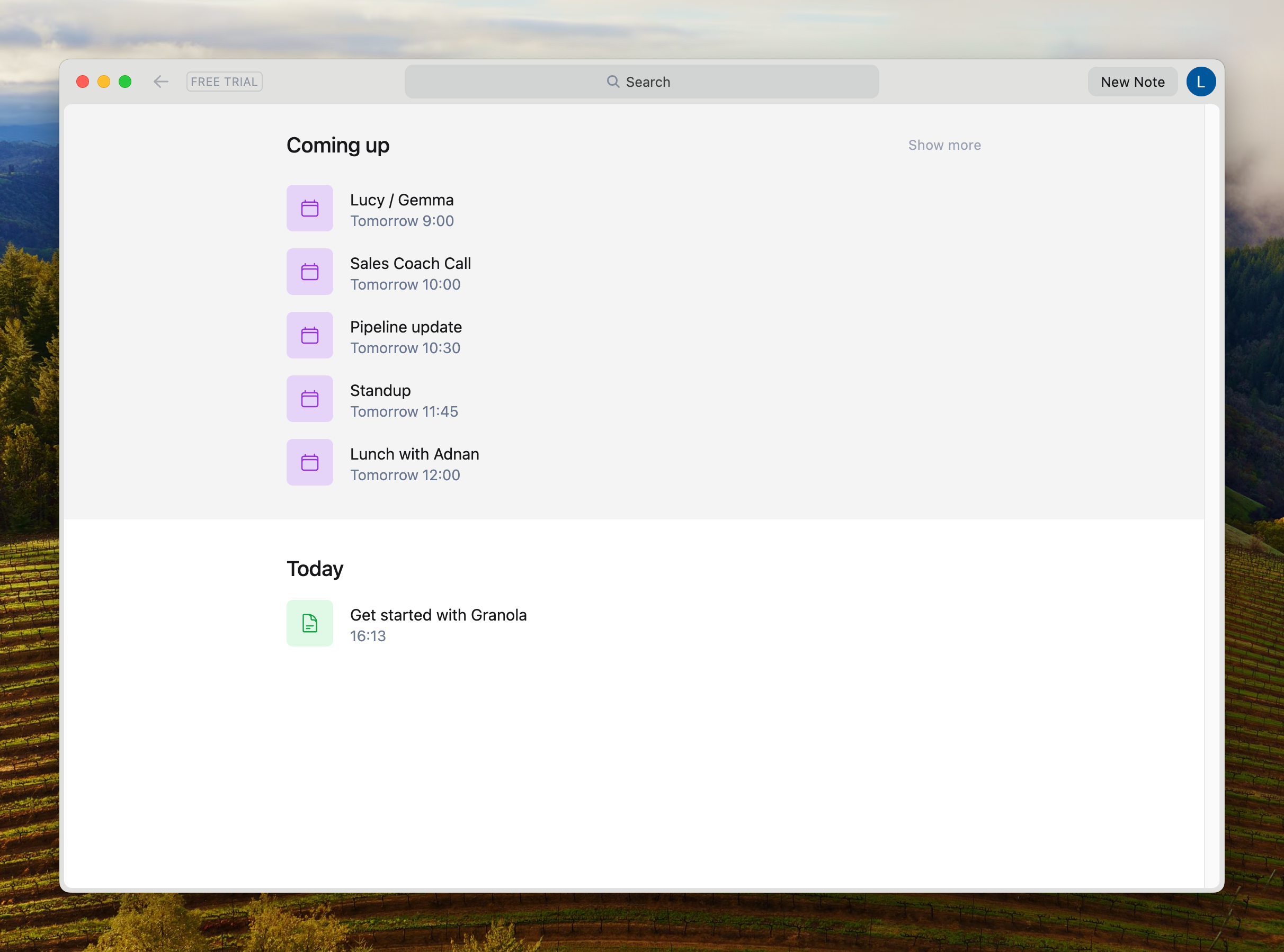
Not seeing the above as you expect? Follow the steps below.
Troubleshooting
I can’t see any events in 'Coming up'
Make sure that:
You can see events in the Google calendar for the email address you’re using to log in to Granola
If you click the cog next to ‘Coming Up’, the right calendars are selected
If the above look right, it’s likely that Granola doesn’t have calendar permissions. To re-trigger the calendar permission prompt:
Sign out of Granola by clicking the menu in the bottom left > Settings > Sign out
Sign back in - you’ll be prompted to give calendar permissions again
Lastly, if you’re still having issues, it’s likely that your network or IT permissions are restricting the calendar from connecting. We recommend trying to:
Disconnecting from a VPN or other networking tool
Talking to your company IT team if relevant
I can’t see the calendar I’ve shared to my Granola email’s calendar
If you're trying to share a calendar to Granola (e.g. as a workaround to support Outlook), but can't see events, this likely means the calendar is not correctly shared to the email address you’re using to log in to Granola. See how to share your calendar here.
The shared calendar should appear as a checkbox to tick on the bottom left of the Google Calendar screen, under ‘Other calendars’ Granola pulls from the calendar for the email address you’re signed in with, so can only see what’s visible in that calendar.
Once you’re sure those events are shared across:
In Granola, click the cog next to ‘Coming Up’ to view the calendars that it is able to see from your Google account.
This might take a couple of minutes to sync!
If you’re still seeing issues, this may be due to the sharing permissions of the calendar (for instance, if your company has blocked sharing of calendars). You’ll need to make sure that any calendars you’re sharing to Granola have permissions to see all event details - Granola won’t be able to see events if it’s only able to see free/busy times:
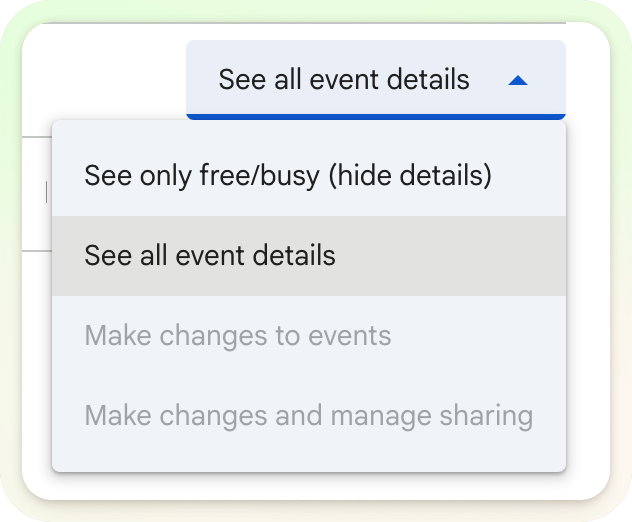
The time zone seems wrong, Granola's showing the wrong time for my meetings
Granola uses whatever time is stored in the calendar connected to your account.
If your meetings are showing at the wrong times in Granola, go to calendar.google.com and check what times your meetings are stored in there. Fixing the time zone logic in there should reflect in Granola (note that it can take a few minutes to sync).