Sharing controls
Granola allows you to easily share notes with others so that everyone can benefit from the summary of the meeting and chat with the transcripts.
This doc walks through how to set up controls over who can view your notes.
If you’re using Granola for iPhone, you’ll need to follow these steps in Granola on macOS/Windows to change sharing settings.
Editing sharing for an individual note
In each set of notes, you can view and edit who has access in the top right:
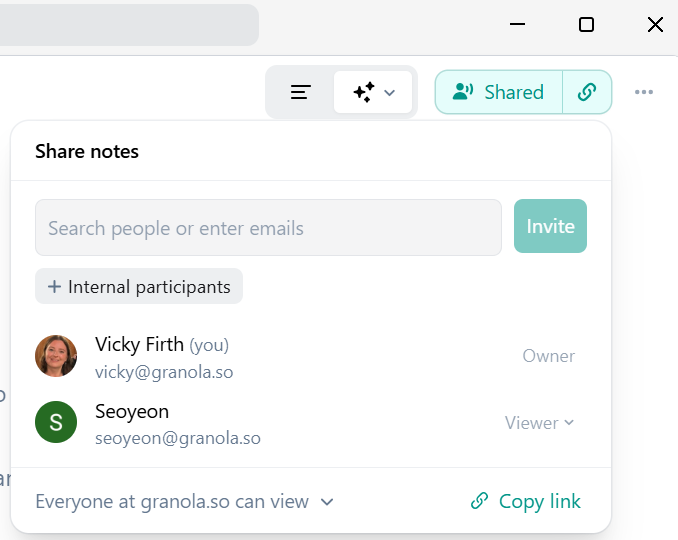
Editing sharing permissions for all future notes
Everyone can choose to disable link sharing for their notes. Please note this does not apply retroactively for past notes.
Free, Individual or Business plans
Change your Default link sharing settings to either ‘Anyone with the link can view’, 'Only for my company' or ‘Private’ depending on your preference. You can find this under the General settings page.
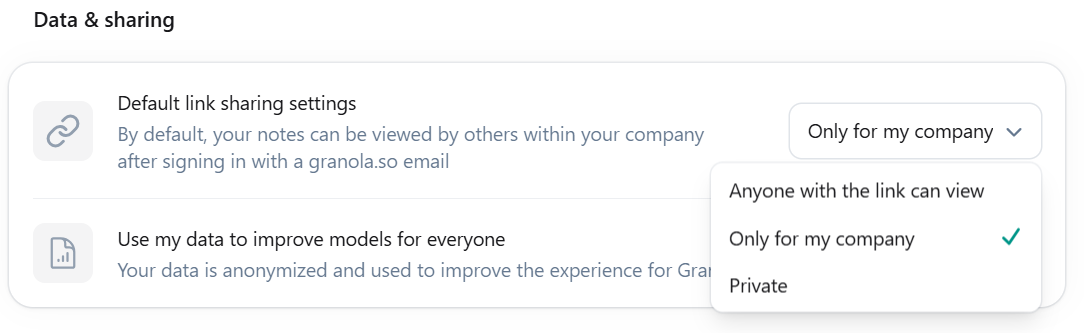
Enterprise plans only: configure for your whole organization
If you’re on our Enterprise plan, an admin can configure how your company’s notes (and folders) can be shared to others, via the Security & Access tab in your Settings.
Individuals in the workspace are then unable to change their sharing settings beyond this permission level.
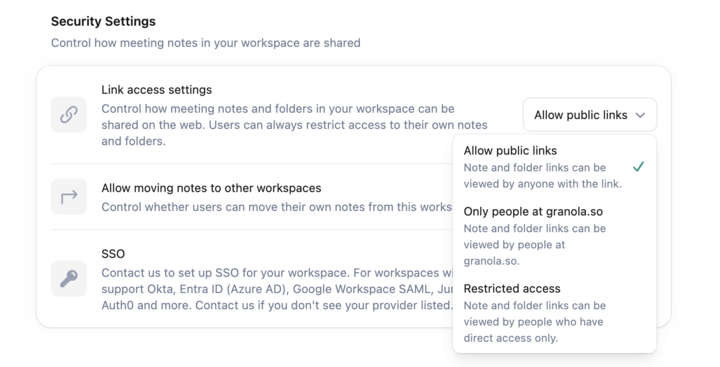
There are three options:
Allow public links: All notes and folders will have sharing enabled. The link generated will be public and can be shared outside of your company.
Only people at your company: Notes and folders will have sharing enabled, but can only be viewed by someone authenticating with your workspace’s email.
Restricted access: Notes and folders have sharing disabled, meaning no sharing link is generated and people need to be explicitly invited in order to view.
On Granola for iPhone, sharing links will still be generated, but recipients will either be unable to access them (if Restricted access is selected), or they will only be able to access them by authenticating with your workspace’s email (if Only people at your company is selected)