Creating a folder
Folders are currently only available on Granola desktop apps (macOS and Windows) but this is something we're working on for iOS.
To create a folder, open the sidebar and hit the + button. Choose whether you want a shared or private folder.
Shared folders are visible to everyone in your team* when they ‘Browse folders’, and anyone can choose to join your folder.
Private folders are only visible to you and people you explicitly share the folder with.
You can always change folder permissions later - for more on sharing folders, check out the full article.
Folder discovery and Slack integration for folders are exclusive features for customers on our Business or Enterprise plans.
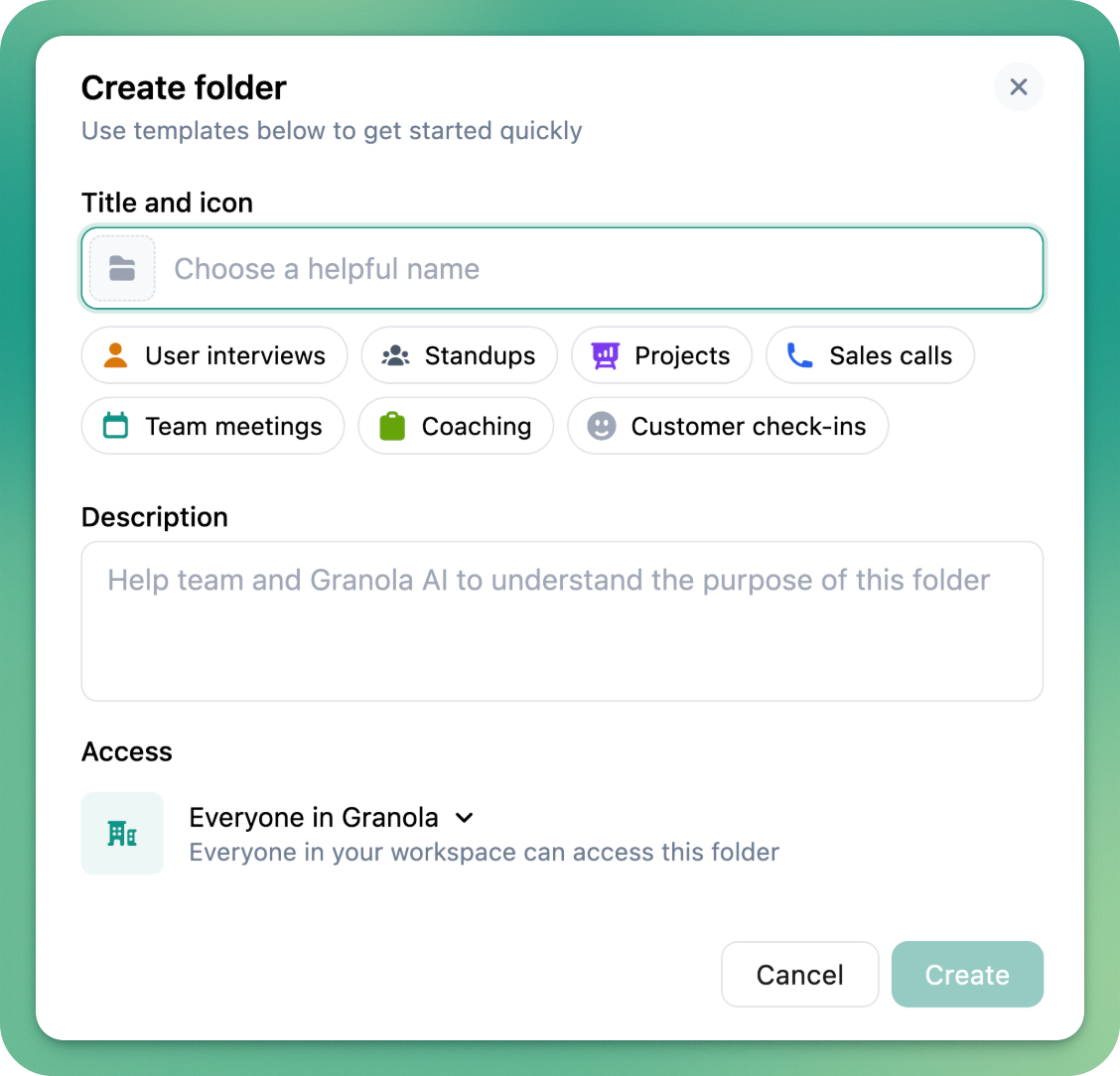
Give your folder a description to give teammates context on what’s in the folder, and to allow Ask Granola to focus on the insights that matter.
Invite collaborators
Folders allow you to share any set of notes with colleagues, teammates, or friends - just type in their email address and they’ll be able to view your folder on the web, or join and add their own notes directly from Granola.
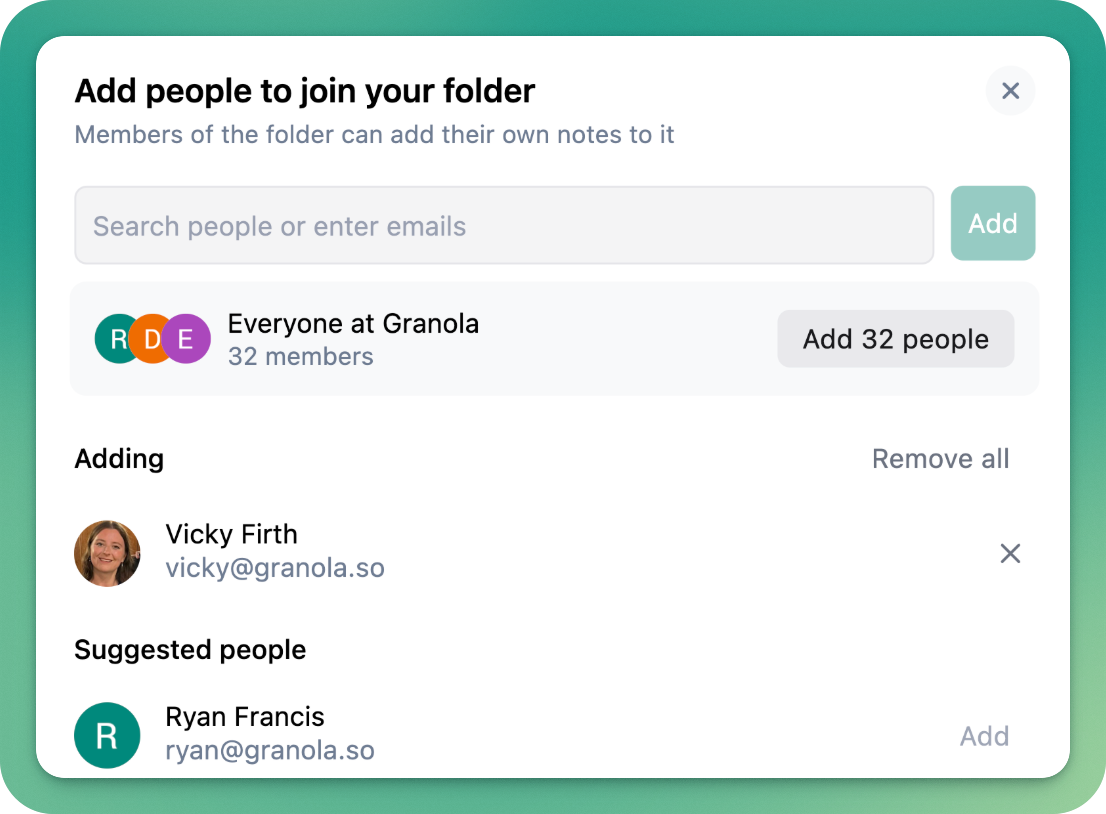
You can also add collaborators to a Private folder - only people added to the folder will be able to access it.
Add your notes
Just click ‘add to folder’ from your list of notes, or drag and drop your notes into folders in your sidebar.
Notes can be added to as many folders as you need, allowing you to organise your notes in any way: topics, projects, types of meetings, clients or however you see fit!
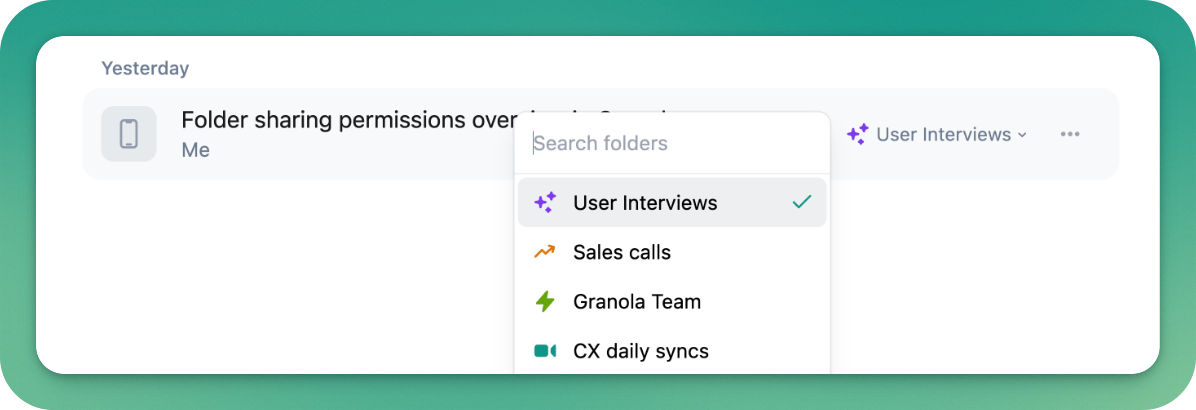
Ask Granola about your folder
You can now use Ask Granola to chat with folders to uncover insights from across a focused set of meetings.
Ask a question, write a memo, get an analysis or spot themes - Ask Granola uses best-in-class reasoning models, which we’ve found to be able to do detailed analysis across large numbers of meetings.
Leave Granola on Auto to pick the strongest option for long-range reasoning, or switch the dropdown to your favorite model whenever you like.
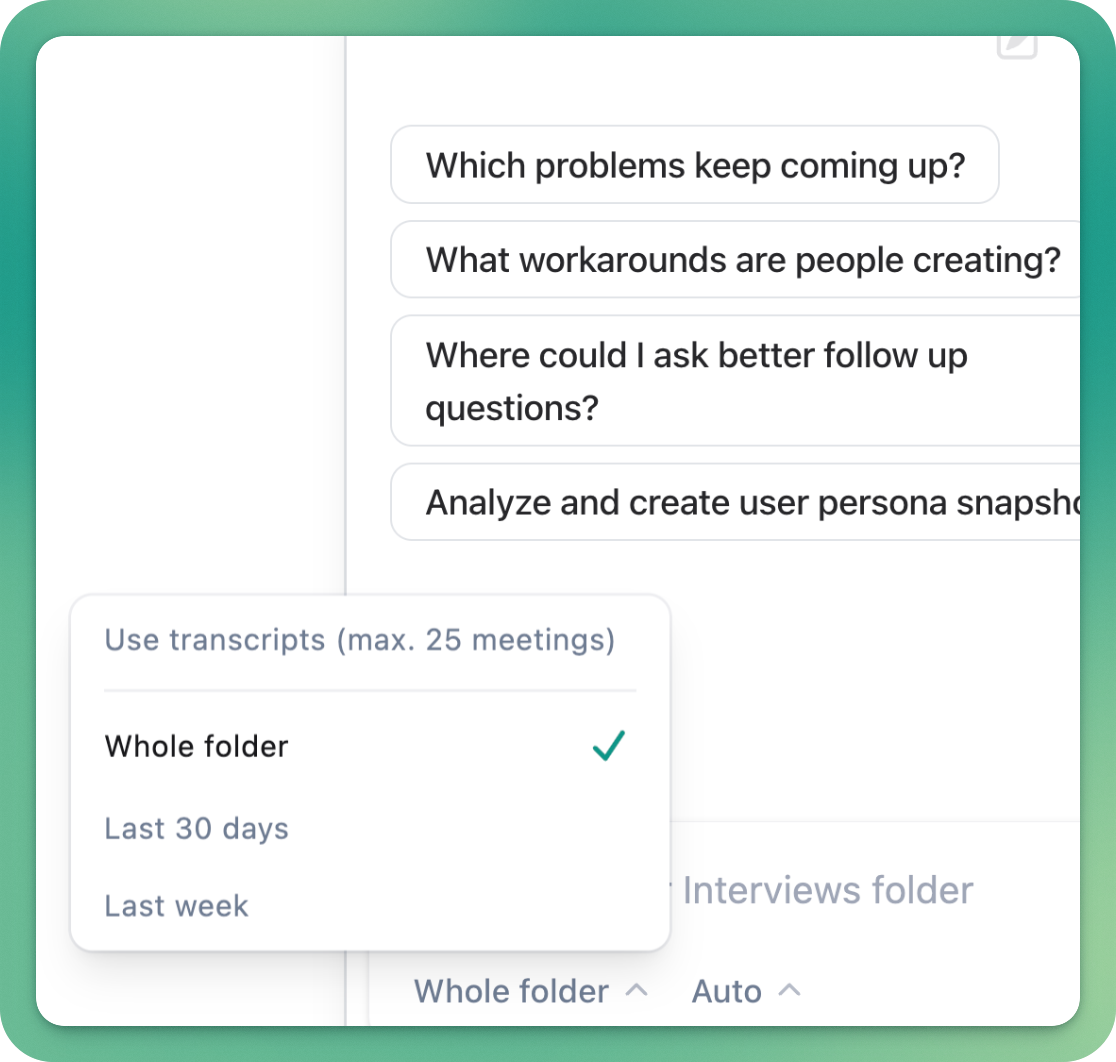
Share, share, share
Now that you’ve got notes in your folder, share it with anyone you need - hit the ‘copy link’ button in the top right, or set your sharing settings and link permissions from the three dots menu > Sharing settings.
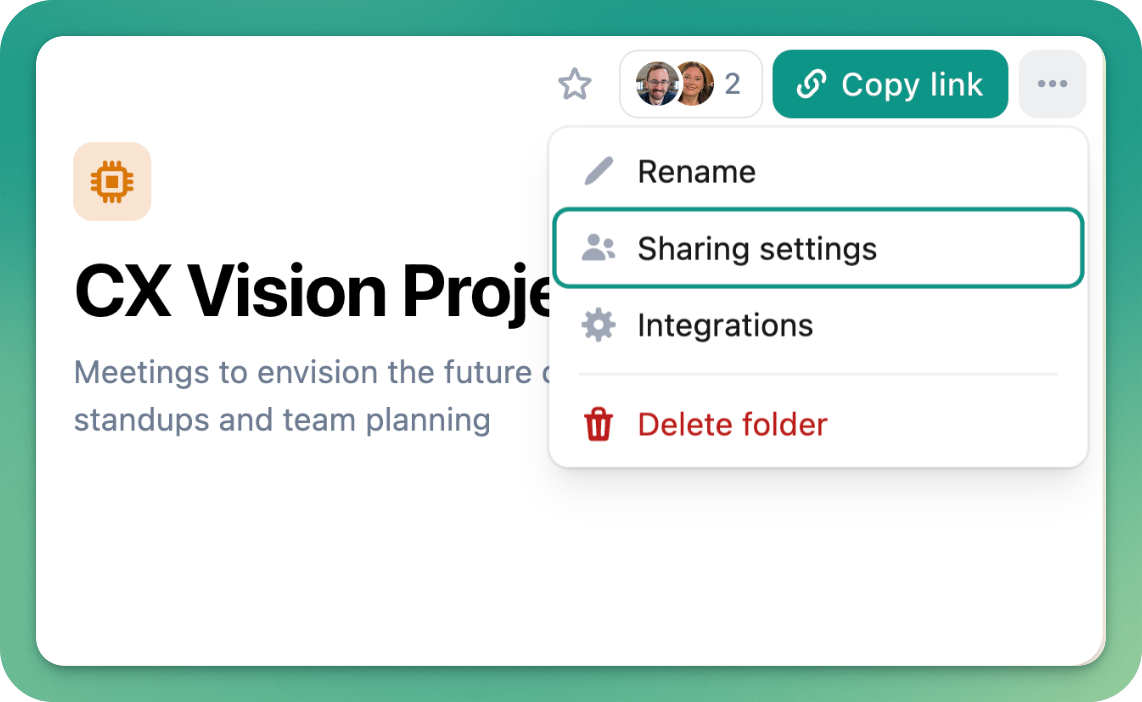
You can share a link with anyone, even if they don’t use Granola yet - with the right permissions, they’ll be able to view the notes you’ve shared on the web and use Ask Granola in exactly the same way they would within the Granola app.
Collaborators who interact with your folders in the Granola app will also get access to the full meeting transcript: anyone using the web link will only be able to view and interact with the summarised notes.
They can also sign up to Granola in just a couple of clicks, and instantly start collaborating in your new shared folder.