Outlook calendar
Granola uses Google Calendar to view and take notes on your meetings. If you use Outlook for your work calendar, you’ll need to connect it to Google first.
If you’re using Granola for iPhone, you’ll need to complete these steps via Granola on macOS/Windows to sync your Outlook calendar to Granola for iPhone.
We’re working on adding Outlook support to Granola. Join the waitlist to be first to get access.
In the meantime, here’s how you can connect your Outlook calendar to Google Calendar to allow Granola to take notes.
Watch this 3 minute video, or follow the steps below:
1. Open settings on Outlook.com
Head to outlook.com and sign in with your work account, then open settings.
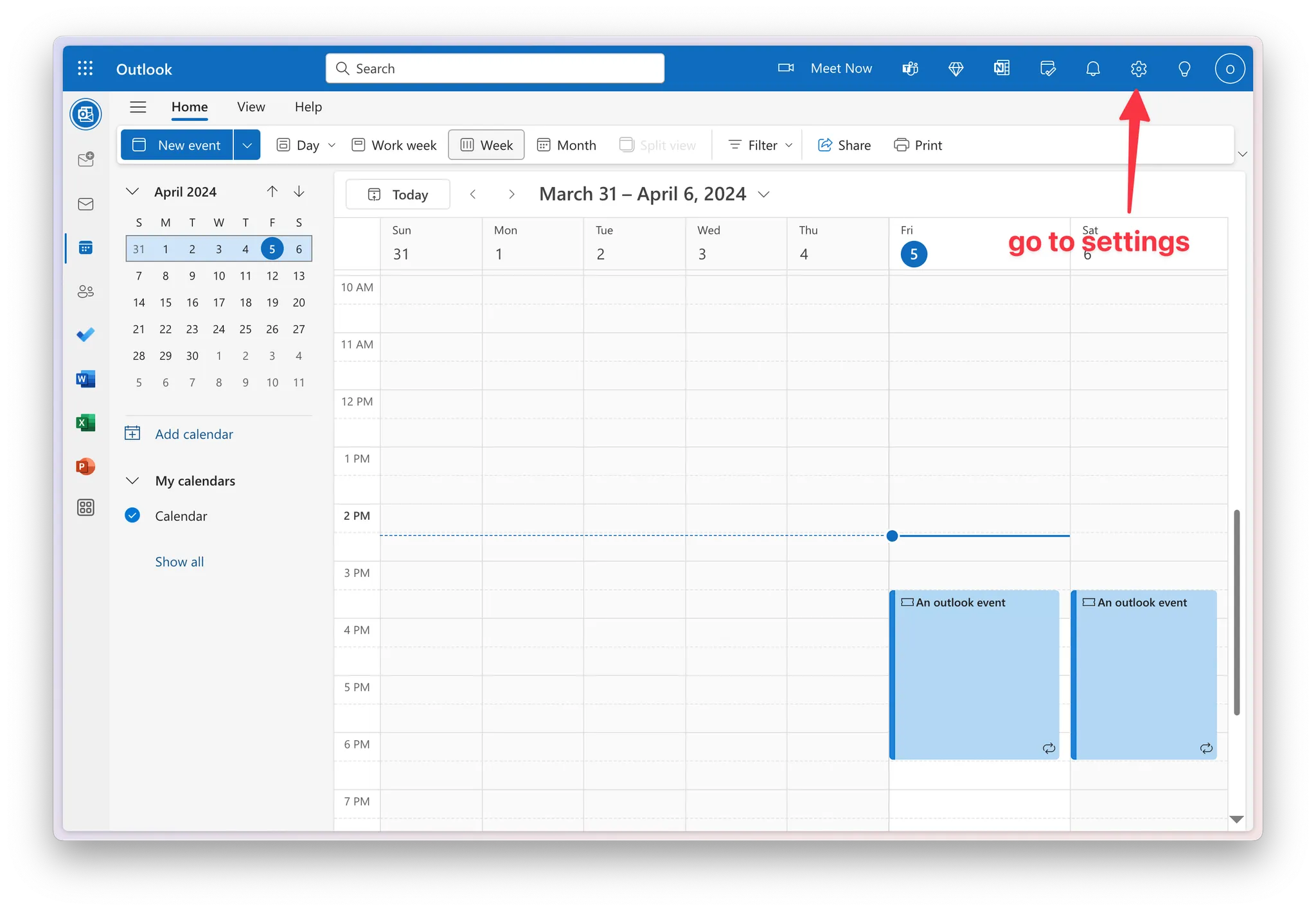
2. Get a publish URL for your work calendar
In settings, navigate to
Calendar→Shared CalendarsUnder
Publish a calendar, select your main work calendar and then selectCan view all detailsfrom the dropdownClick
Publish
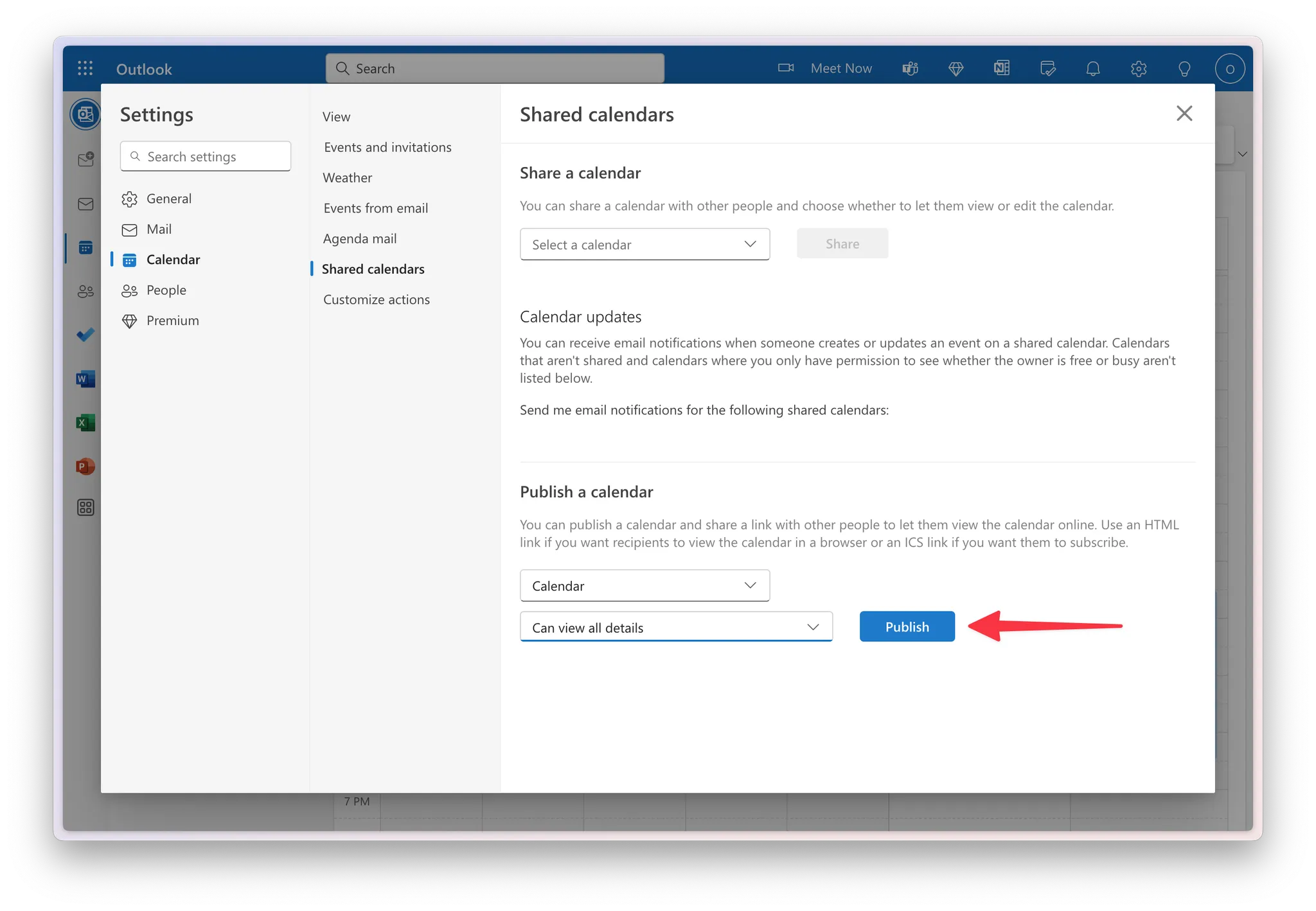
Click the
ICSurl and then copy it
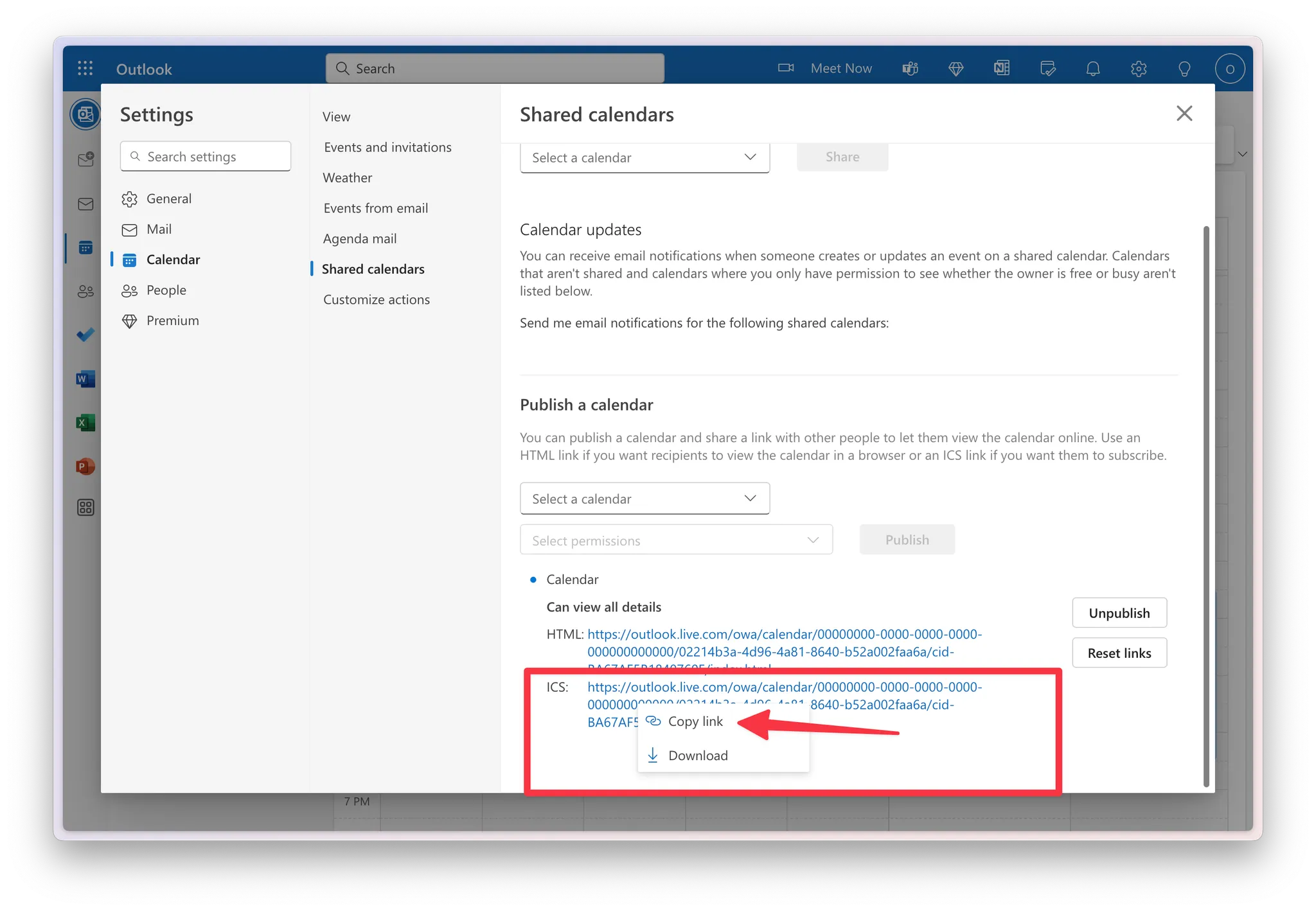
3. Add a new calendar in Google Calendar
Head to Google Calendar (calendar.google.com).
Click the plus next to Other Calendars and then select From URL
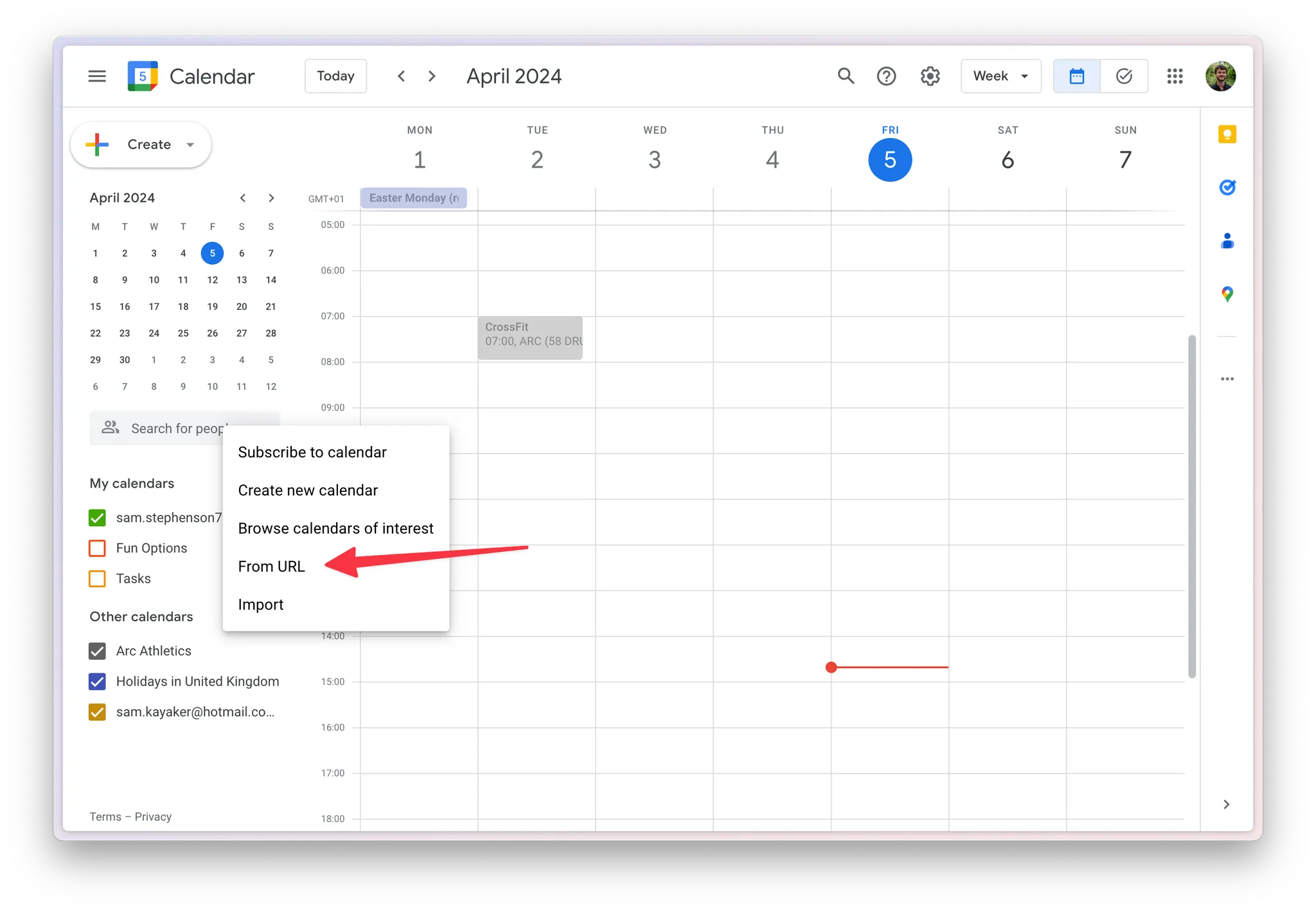
Paste the link you got from Outlook and click Add Calendar
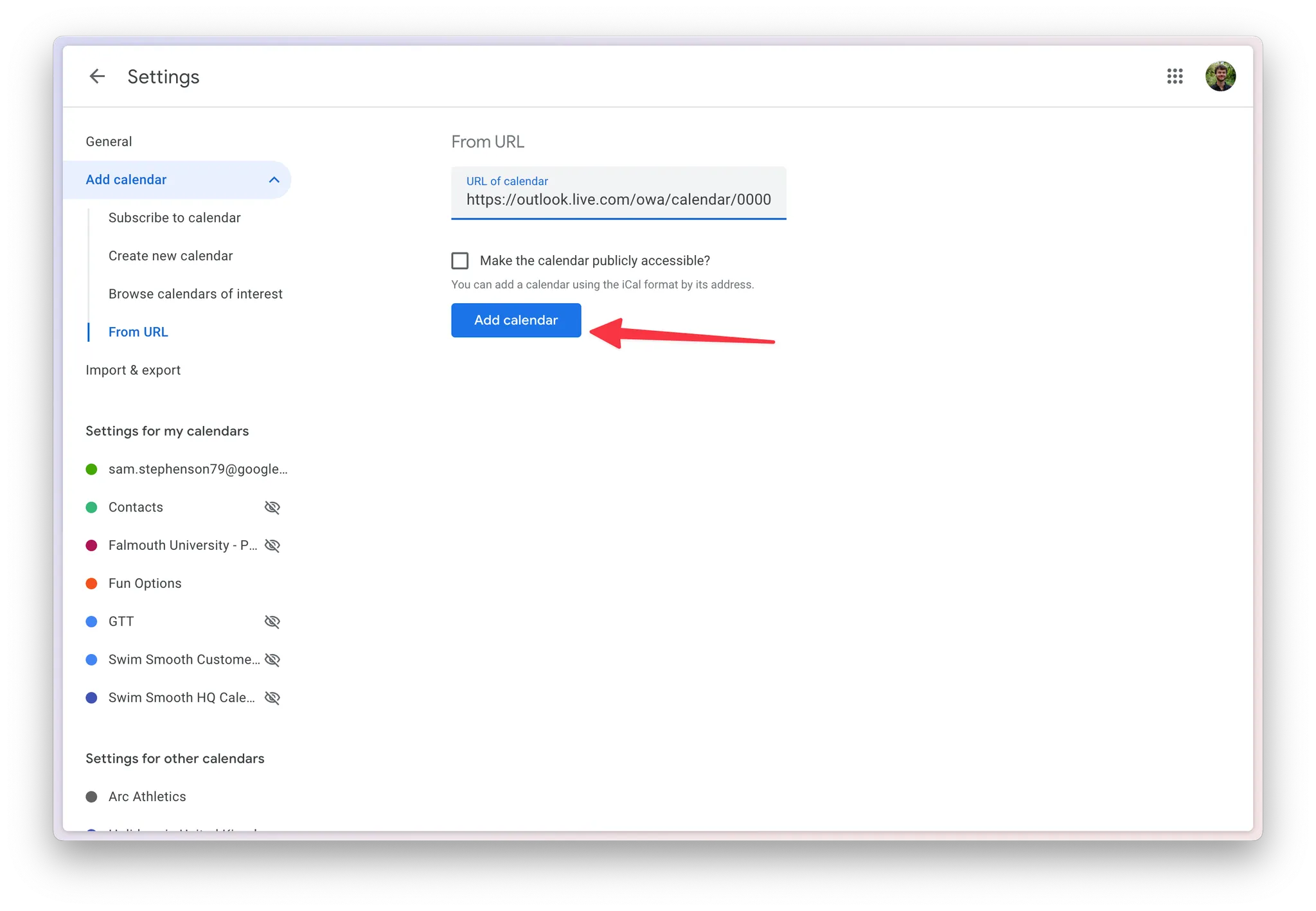
4. Turn your new calendar on in Granola
In Granola, click the Gear icon next to Coming Up. Your recently added calendar should appear in this list. Toggle it on to see your Outlook events.
The calendar name in Granola might not always be accurate, so just look for new calendars in this list
Granola can take a few minutes to sync and recognise your newly added calendar. If it’s taking a reeaally long time, try signing out and back in again.
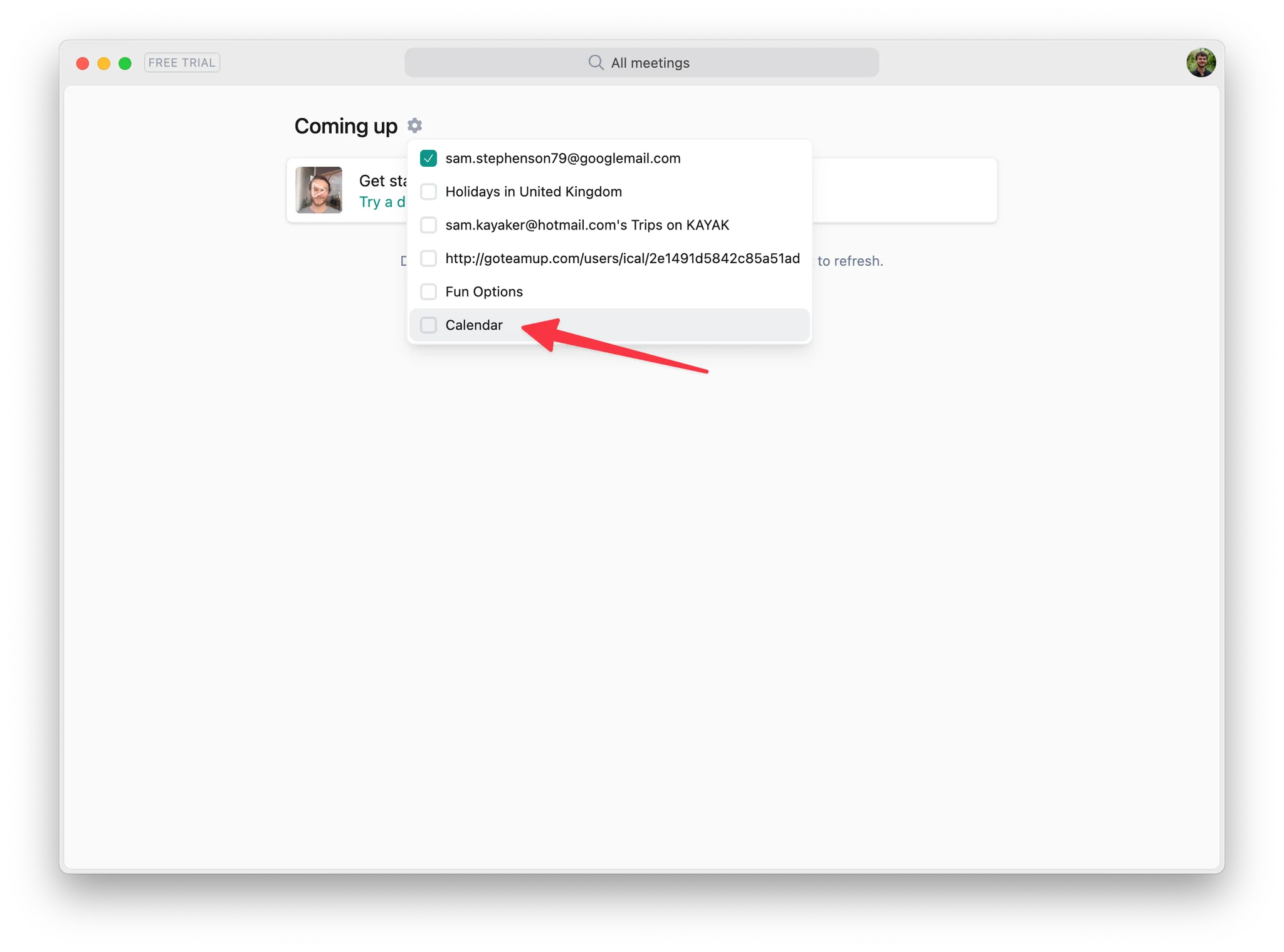
5. Stuck? Message us and we'll help!
Email us at hey@granola.so and we’ll get you unstuck.
Troubleshooting
Why isn't my Outlook calendar showing in Granola?
It can take up to 4 hours to sync all your notes from Outlook to Google Calendar when first following the instructions above, and Granola won't see them until they're visible on your Google Calendar.
Check that you've selected the Outlook calendar by clicking the gear icon on the Granola homepage.
Check that your Outlook events are showing when you visit calendar.google.com
If neither of the above work, clearing your cache in Granola:
macOS
Quit Granola completely by going to the task bar 'g' icon in the top right hand corner of your screen and choosing 'Quit Granola completely'
Open Terminal (you can do this by searching for 'Terminal' in your Mac's Spotlight search)
Copy and paste this into the Terminal window:
rm -rfv ~/Library/Application\ Support/Granola/*It should say something like "are you sure you want to delete x files" - type 'y' and hit enter
Restart Granola - you’ll be asked to log back in
Windows
Quit Granola completely by right clicking the 'g' icon in your system tray (the ^ icon in the bottom right corner of your start bar) and choosing 'Quit Granola completely'
Open a Command Prompt window opening the start menu and typing cmd and pressing enter
Copy and paste this into the command prompt:
rd /s /q "%USERPROFILE%\AppData\Roaming\Granola"Press enter
Restart Granola - you’ll be asked to log back in
If you're still having issues, get in touch at hey@granola.so.
FAQs
When is the official Outlook integration coming?
Soon! If you haven't already, join the waitlist here.