HubSpot
Post Granola summaries to HubSpot
If you’re using Granola for iPhone, you can share your notes to HubSpot from Granola on macOS/Windows - just complete these steps and share your notes on your computer.
Setting up the HubSpot integration
Find the integration in Granola
You can find our Integrations in your Settings, via your avatar in the bottom left. Here you’ll see Slack as an integration:
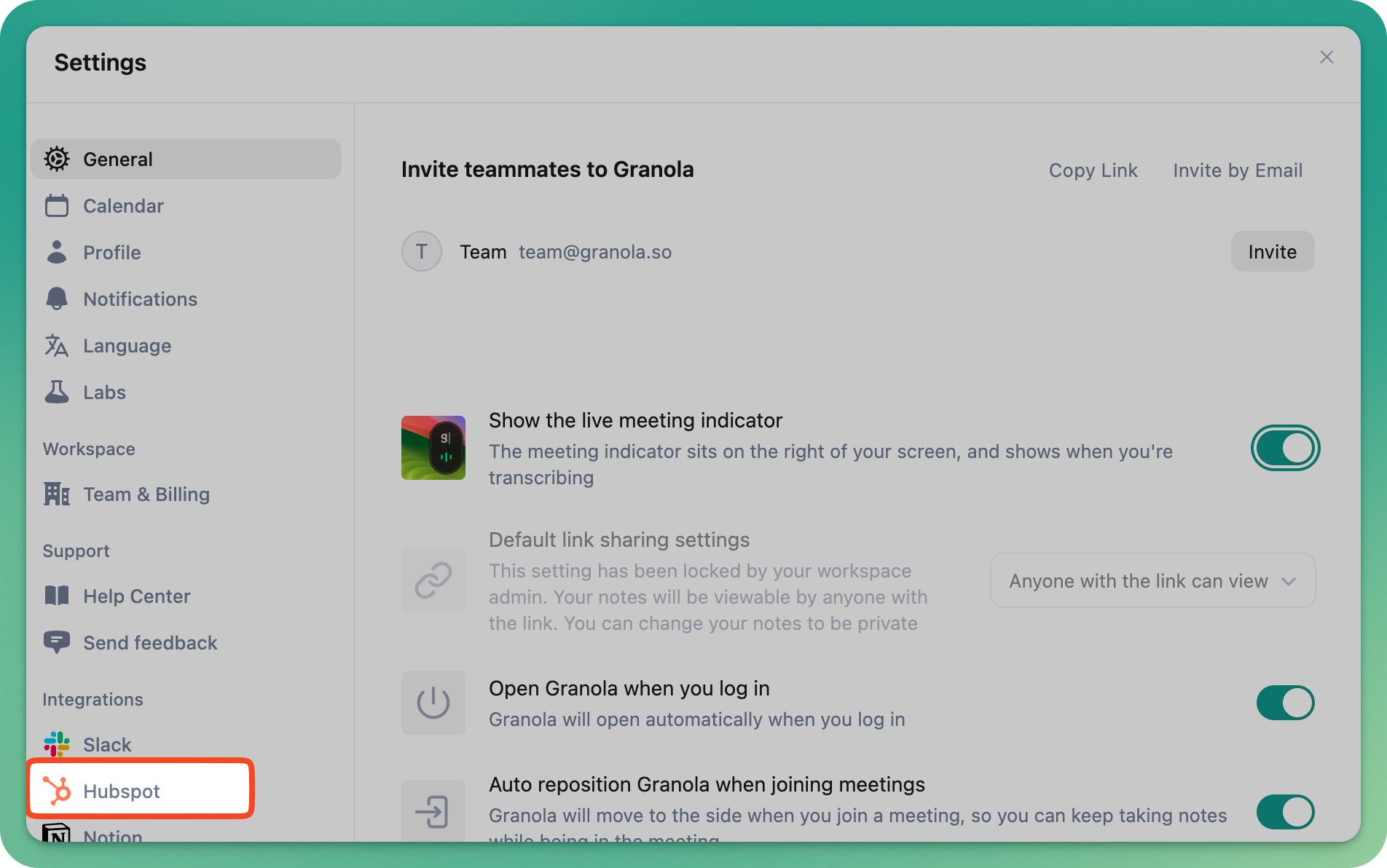
Connect your HubSpot account
Click to connect HubSpot to your Granola account. This will launch a webpage for you to connect HubSpot to Granola.
Share notes to HubSpot
Once connected, you can share any note to HubSpot by clicking the HubSpot option in the top right of the note
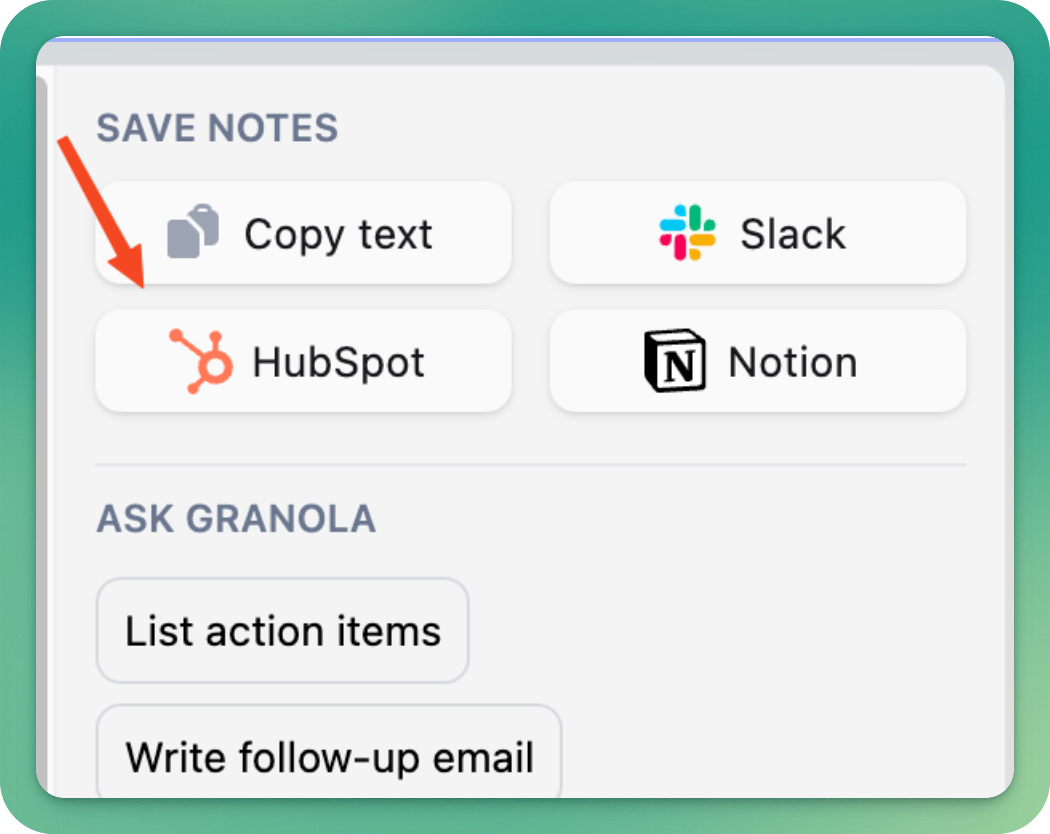
Choose your contact
Select which HubSpot contact you want to associate the note with. This set of notes will be added as a note to that contact.
Troubleshooting
Always check your Granola and HubSpot accounts are using the same email address.
If your HubSpot integration was previously working and has stopped, try disconnecting and reconnecting the integration in Granola > Settings > HubSpot.
I can't share my meeting to HubSpot
You have to generate the notes in order to share them: check Granola has generated the enhanced notes. If not, try clicking the 'refresh' icon next to the 'Auto' option here to regenerate:
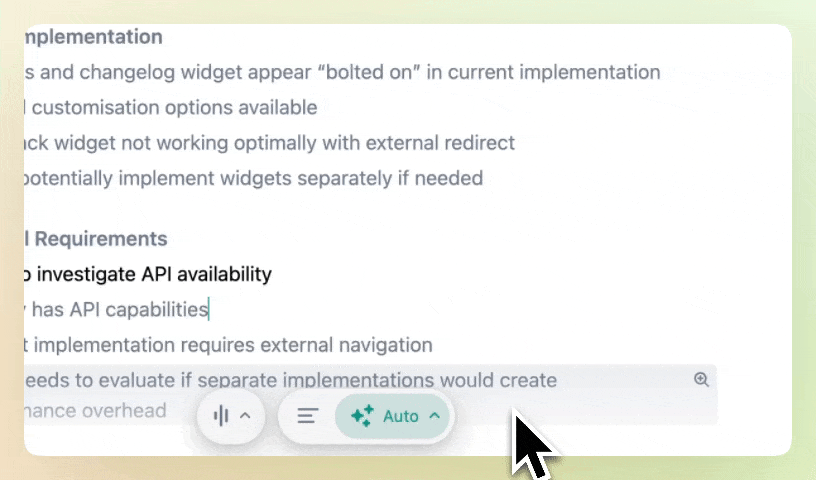
The sharing option is greyed out on my note
Check your sharing settings: if your note is set to 'Private' you won't be able to share it and you'll need to change that setting before you can.
If you've tried all that and are still having problems, reach out to our support team on hey@granola.so for more help.